This feature requires a minimum version of WooCommerce 8.9.0
The WooCommerce Checkout Block provides a powerful API for developers to add additional fields to collect information from customers during the checkout process. Whether you need to gather special delivery instructions, business details, or marketing preferences, additional checkout fields make it easy to extend your store’s functionality.
In this post, we’ll walk through the process of adding your own additional fields to your checkout form and show you practical examples you can implement right away.
Table of contents
Getting started
To add additional checkout fields, you’ll use the woocommerce_register_additional_checkout_field() function. This should be called after the woocommerce_init action to ensure WooCommerce is fully loaded.
Here’s the basic structure:
add_action( 'woocommerce_init', function() {
if ( ! function_exists( 'woocommerce_register_additional_checkout_field' ) ) {
return;
}
woocommerce_register_additional_checkout_field(
array(
'id' => 'your-namespace/field-name',
'label' => __( 'Your Field Label', 'your-text-domain'),
'location' => 'contact', // or 'address' or 'order'
'type' => 'text', // or 'select' or 'checkbox'
'required' => false,
)
);
});Field locations: Where your fields appear
You can place your additional fields in three different locations:
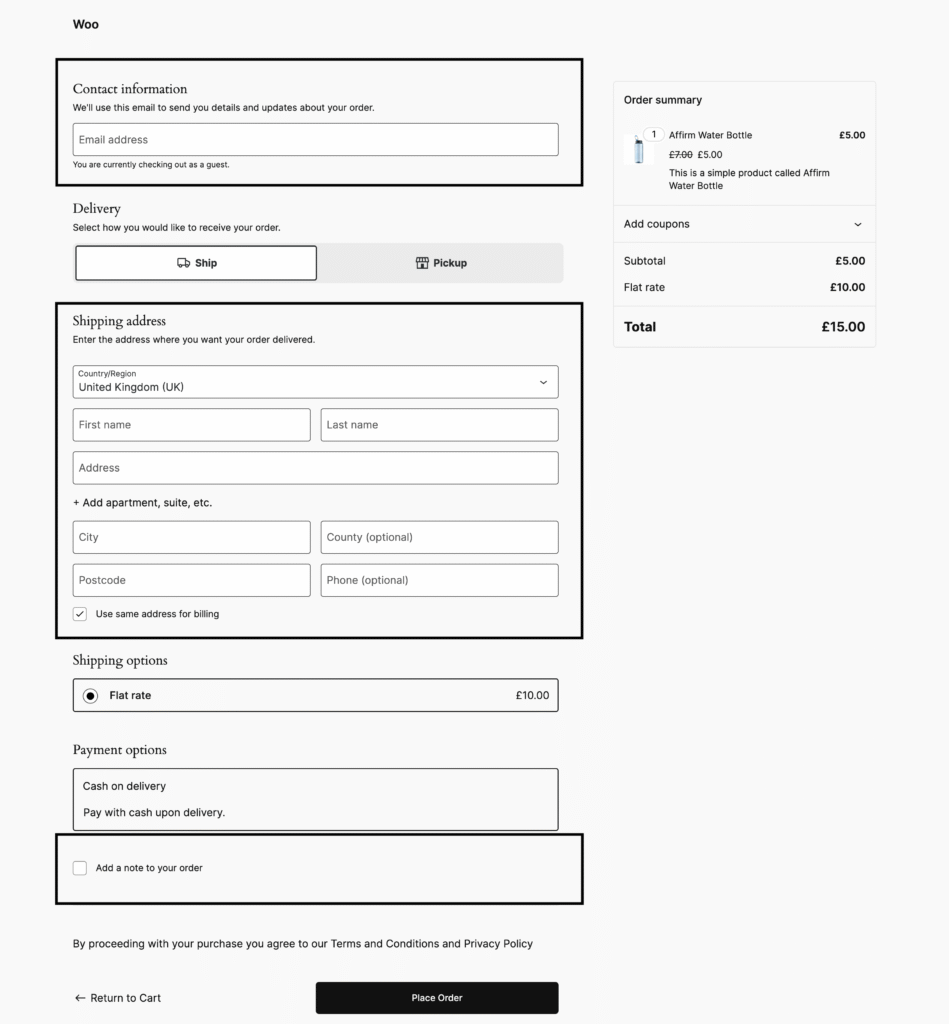
Contact information (contact)
Fields here appear at the top of the checkout form alongside the email field. Data saved here becomes part of the customer’s account and will be visible in their “Account details” section.
woocommerce_register_additional_checkout_field(
array(
'id' => 'my-plugin/marketing-opt-in',
'label' => __('Subscribe to our newsletter?', 'your-text-domain'),
'location' => 'contact',
'type' => 'checkbox',
)
);
Address (address)
These fields appear in both the shipping and billing address forms. They’re saved to both the customer and the order, so returning customers won’t need to refill them.
woocommerce_register_additional_checkout_field(
array(
'id' => 'my-plugin/delivery-instructions',
'label' => __('Special delivery instructions', 'your-text-domain'),
'location' => 'address',
'type' => 'text',
)
);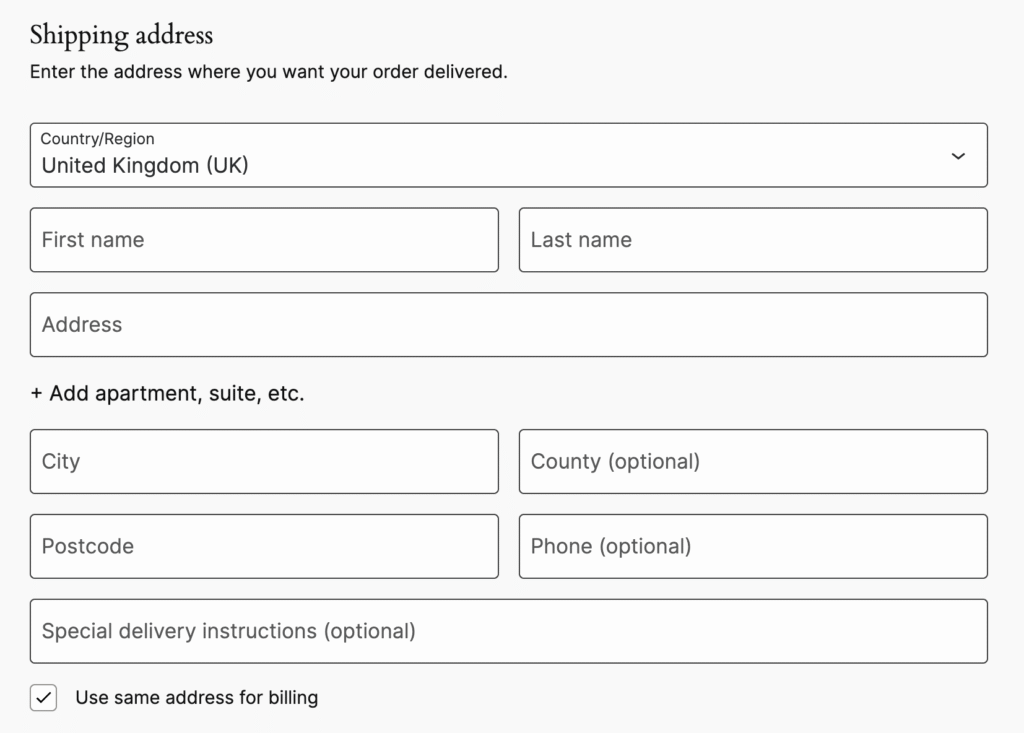
Order information (order)
Fields in this location appear in a separate “Order information” block and are saved only to the order, not the customer’s account. Perfect for order-specific details that don’t need to be remembered for future purchases.
woocommerce_register_additional_checkout_field(
array(
'id' => 'my-plugin/gift-message',
'label' => __('Gift message', 'your-text-domain'),
'location' => 'order',
'type' => 'text',
)
);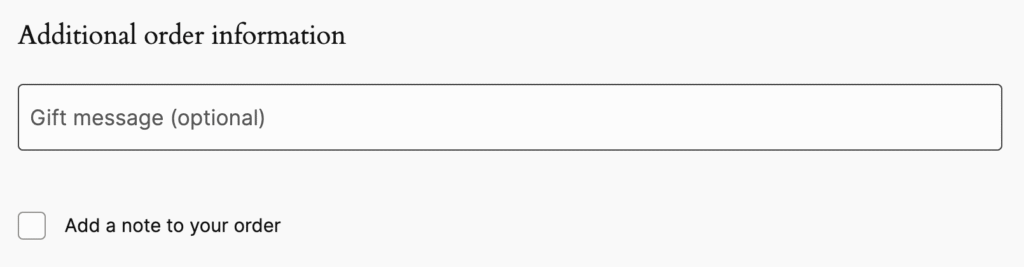
Supported field types
The API supports three field types:
Text fields
Perfect for collecting short text input:
woocommerce_register_additional_checkout_field(
array(
'id' => 'my-plugin/company-vat',
'label' => __('VAT Number', 'your-text-domain'),
'location' => 'address',
'type' => 'text',
'required' => true,
)
);Select dropdowns
Great for predefined options:
woocommerce_register_additional_checkout_field(
array(
'id' => 'my-plugin/preferred-delivery-time',
'label' => __('Preferred delivery time', 'your-text-domain'),
'location' => 'order',
'type' => 'select',
'options' => array(
array(
'value' => 'morning',
'label' => __('Morning (9AM - 12PM)', 'your-text-domain')
),
array(
'value' => 'afternoon',
'label' => __('Afternoon (12PM - 5PM)', 'your-text-domain')
),
array(
'value' => 'evening',
'label' => __('Evening (5PM - 8PM)', 'your-text-domain')
),
),
)
);Checkboxes
Ideal for yes/no questions or opt-ins:
woocommerce_register_additional_checkout_field(
array(
'id' => 'my-plugin/age-verification',
'label' => __('I confirm I am over 18 years old', 'your-text-domain'),
'location' => 'contact',
'type' => 'checkbox',
'required' => true,
'error_message' => __('You must be over 18 to place this order.', 'your-text-domain'),
)
);Adding field attributes
You can enhance your fields with HTML attributes for better user experience:
woocommerce_register_additional_checkout_field(
array(
'id' => 'my-plugin/phone-number',
'label' => __('Alternative phone number', 'your-text-domain'),
'location' => 'contact',
'type' => 'text',
'attributes' => array(
'autocomplete' => 'tel',
'pattern' => '[0-9]{10}',
'title' => __('Please enter a 10-digit phone number', 'your-text-domain'),
'placeholder' => '1234567890',
),
)
);Validation and sanitization
To ensure data quality, you can add custom validation and sanitization:
add_action( 'woocommerce_init', function() {
woocommerce_register_additional_checkout_field(
array(
'id' => 'my-plugin/business-email',
'label' => __('Business Email', 'your-text-domain'),
'location' => 'contact',
'type' => 'text',
'required' => true,
'sanitize_callback' => function( $value ) {
return sanitize_email( $value );
},
'validate_callback' => function( $value ) {
if ( ! is_email( $value ) ) {
return new WP_Error(
'invalid_business_email',
__('Please enter a valid business email address.', 'your-text-domain')
);
}
},
)
);
});You can also use WordPress action hooks for validation:
add_action( 'woocommerce_validate_additional_field', function( $errors, $field_key, $field_value ) {
if ( 'my-plugin/business-email' === $field_key ) {
if ( ! is_email( $field_value ) ) {
$errors->add( 'invalid_business_email', __('Please enter a valid email address.', 'your-text-domain') );
}
}
}, 10, 3 );Accessing field values
After checkout, you can retrieve the field values using helper methods:
use Automattic\WooCommerce\Blocks\Package;
use Automattic\WooCommerce\Blocks\Domain\Services\CheckoutFields;
$checkout_fields = Package::container()->get( CheckoutFields::class );
$order = wc_get_order( $order_id );
// Get a specific field value
$business_email = $checkout_fields->get_field_from_object(
'my-plugin/business-email',
$order,
'other' // Use 'billing' or 'shipping' for address fields
);
// Get all additional fields
$all_fields = $checkout_fields->get_all_fields_from_object( $order, 'other' );Complete example
add_action( 'woocommerce_init', function() {
if ( ! function_exists( 'woocommerce_register_additional_checkout_field' ) ) {
return;
}
// Company information
woocommerce_register_additional_checkout_field(
array(
'id' => 'my-business-store/company-size',
'label' => __('Company size', 'your-text-domain'),
'location' => 'contact',
'type' => 'select',
'required' => true,
'options' => array(
array( 'value' => '1-10', 'label' => __('1-10 employees', 'your-text-domain') ),
array( 'value' => '11-50', 'label' => __('11-50 employees', 'your-text-domain') ),
array( 'value' => '51-200', 'label' => __('51-200 employees', 'your-text-domain') ),
array( 'value' => '200+', 'label' => __('200+ employees', 'your-text-domain') ),
),
)
);
// Delivery preferences
woocommerce_register_additional_checkout_field(
array(
'id' => 'my-business-store/requires-appointment',
'label' => __('Delivery requires appointment', 'your-text-domain'),
'location' => 'address',
'type' => 'checkbox',
)
);
// Order-specific notes
woocommerce_register_additional_checkout_field(
array(
'id' => 'my-business-store/po-number',
'label' => __('Purchase Order Number', 'your-text-domain'),
'location' => 'order',
'type' => 'text',
)
);
});Next steps
You now have the foundation for adding additional checkout fields to your WooCommerce store using the checkout block. For more advanced functionality like conditional field visibility and complex validation rules, check out our complete API documentation.
The additional checkout fields API provides a robust foundation for customizing your checkout experience while maintaining compatibility with WooCommerce’s block-based checkout system. Start with simple fields and gradually add more sophisticated validation and conditional logic as your needs grow.
Next find out how to make your WooCommerce additional checkout fields conditionally visible
Leave a Reply to Tom Cafferkey Cancel reply